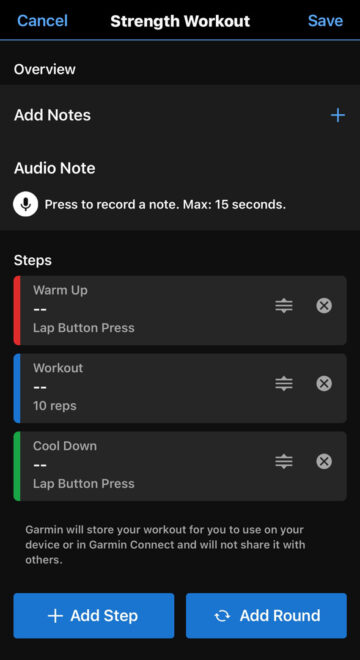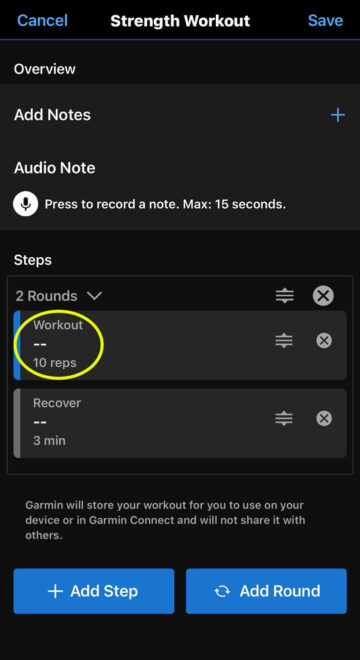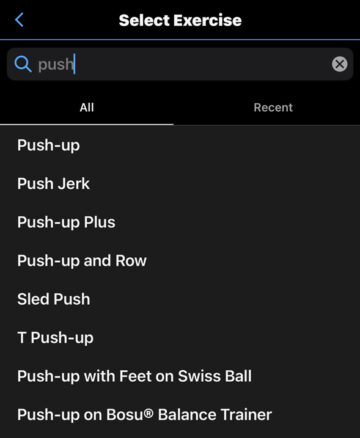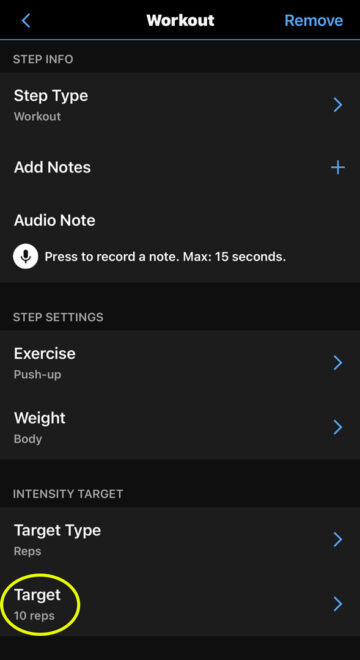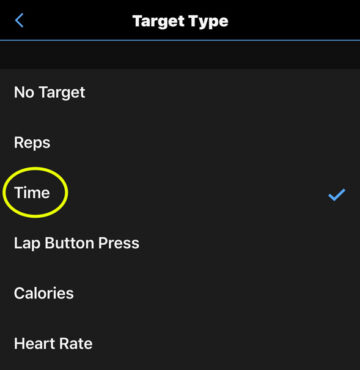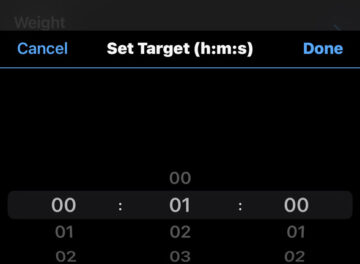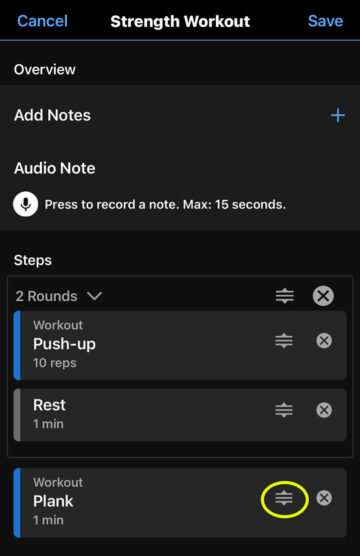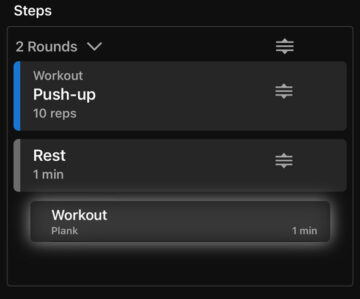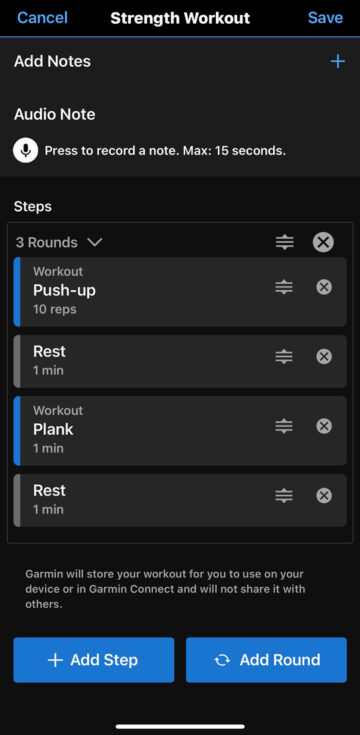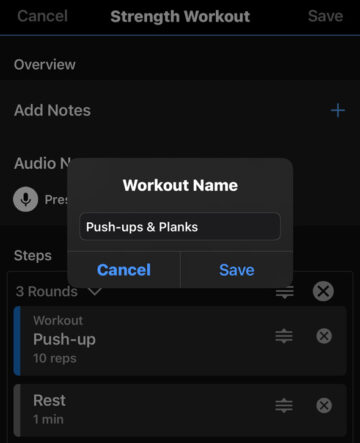About 5 minutes of reading time.
One thing I love about my Garmin watch is being able to create my own custom-programmed workouts. I use this feature for both strength and running activities.
For strength workouts, this is a huge time saver as I don’t have to go back and edit the workout afterward to correct any bad guesses by the auto-detect. It also allows me to have the same rest periods which I think are pretty important between sets.
This article will tell you how to program your own custom workouts using Garmin Connect AND you can download some of my workouts and customize them. But the first section for creating will help you understand how you can edit them.
Not all Garmin watches support custom workouts for all activities. Check your owner’s manual to verify. Maybe it is time to upgrade if not!
Jump to sections:
- Using Custom Workout on a Garmin Watch
- Download My Custom Strength Workouts
- Placing Custom Workout Files on a Garmin Watch from Another Person
Create a custom strength training workout.
Let’s create a simple push-up and plank workout as an example. Simply open Garmin Connect on your phone and navigate to More > Training & Planning > Workouts. Tap on “Create a Workout” and then choose an activity type-strength for this example. You’ll see this screen.
Go ahead and delete the default entries to keep it clean for now (you should always do a warm-up and cool-down of some sort. I usually do them as separate activities.)
Tap on the Add Round button. This will add a “set” and default with a blank workout and recover entry.
Tap on workout and then “select exercise” and find push-up and select it.
You can edit the number of reps towards the bottom of the screen. You can also change the target type for different exercises. Experiment with them, but this comes in very handy when making running workouts!
Tap the “back icon” in the upper left of the screen (use this often to return to the previous screen) and then tap on the “Recover” entry and let’s change it to “Rest” for 1 minute.
Next, let’s add a plank. Tap on the “Add Step” button. In the new entry change the exercise to “Plank” and let’s change the target type to “Time” and set it for 1:00.
If you look closely, you’ll notice this step is not in the set. So tap and hold the drag icon and drag it into the set or round above.
You’ll want to add another rest step after the plank, otherwise, it will go directly into the push-ups. So add it and drag it into the set as you did with the plank.
By default, a new round or set is “2” but we can change that by tapping it and choosing whatever we want. Let’s make it three.
Tap save in the upper right corner and then enter a name for your new workout. We’ll call this one “Push-ups & Planks” and then tap save.
Using a custom-programmed strength training workout on Garmin watch.
Before we can use our custom-programmed workout, we need to sync it to our Garmin watch. (I LOVE my Forerunner 965! ) Select the workout and then in the upper right corner, select the send icon (it looks like sending to a phone, but we’re sending to a watch 🙄), then choose your watch and sync.
On your watch, go to start a strength training activity and select the custom-programmed workout that we created. Press the select button again to “Do Workout” and then finally you’ll see the main strength screen again and press the start button to start.

Garmin Forerunner® 965 Running Smartwatch, Colorful AMOLED Display
Brilliant AMOLED touchscreen display with traditional button controls and lightweight titanium bezel
Battery life: up to 23 days of battery life in smartwatch mode, up to 31 hours in GPS mode
Multi-band GNSS with SatIQ technology provides superior accuracy in challenging environments while also optimizing the device’s battery life.
Download my custom strength training workouts.
I’m often asked what I do for strength training. I have two main activities that I do. One for upper body and one for lower body. I like these workouts because I feel like I’m working a lot of different muscles, I am getting stronger, and not getting injuries so that means it’s working, right?! 🤣
Here are two files you can download to use as a guide, but IT MUST BE DONE ON YOUR COMPUTER AND NOT ON A PHONE!!!
Note, I have an “indoor row” for the beginning of each workout. I like this because you can start easy and then finish harder if you want. The row machine works like 86% of the body’s muscles and I feel has been a great warm-up prior to strength training. Some exercises may be titled “odd” but they don’t list everything you need such as “chest press with band”. I’m not using a band, but a chest press machine. Why? The bench press area is ALWAYS full at my gym! Also, check out the notes on the exercises. Use these as a guide and modify them to make them your own. I’m a runner and these exercises help me stay strong for running. Your goals may be different than mine. I’m just trying to help you get more use of your fancy fitness watch.
Placing custom-programmed workouts on a Garmin watch from another person.
Sadly, Garmin doesn’t provide a method to share workouts among friends. It can easily be done using a computer. First, obtain the .fit file(s) such as the ones I provided in the section above, and place them in a directory such as your default downloads folder.
Hook up your Garmin watch to the computer using the USB charging cable. I like this stand/cable combo.
You may be asked for permission to use the device, so accept it if you are prompted. Then with Explorer on a PC, browse the Watch (in my case in this example Forerunner 965) then keep drilling down to Internal Storage > GARMIN > Workouts.

Open another explorer window (or tab) and find the .fit files you downloaded–the downloads folder if you selected that earlier when downloading.
Highlight the .fit file(s) and right-click copy. Now switch over to the Internal Storage > GARMIN > Workouts directory and right-click paste them in there. DO NOT PLACE IN ANY OTHER DIRECTORY!
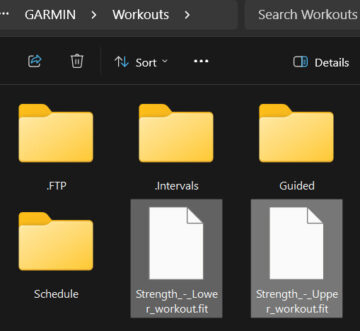
Safely remove the watch from the computer.
Now those custom-programmed workouts are on your watch and technically ready to use! However, before using, you should edit them to the weight and reps you are comfortable and able to do. You may need to adjust more or less than what I have entered. That’s perfectly fine! However you edit them, make SURE you are doing the reps ALWAYS in a controlled manner with good form (even if you need to alter the exercises by doing assisted variants) and you feel the burn and nearing failure the last few reps of a set.
Next time you sync, you will see them in Garmin Connect by navigating to More > Training & Planning > Workouts.
Save and hit the send to watch icon (that looks like a send to phone icon 🙄) then sync and you’re ready to use!

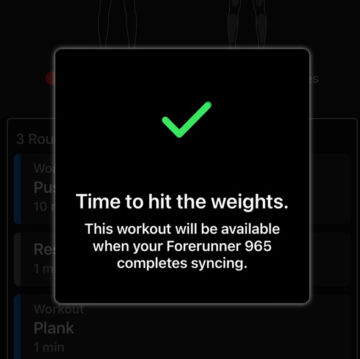
Custom Programmed Workouts are Wonderful!
The custom-programmed workout feature is great for keeping track of progress over time and keeping a structured routine when doing any kind of workout. They can be very simple as the push-ups and planks that we created or very detailed! Explore the options and get creative with them!
I hope you found this article easy to follow and useful. If so, let me know and share it with your friends who you think would find it useful too.
Products mentioned in this article: